Ansamtech Tech Tips: How to enable disappearing messages for a WhatsApp contact or group
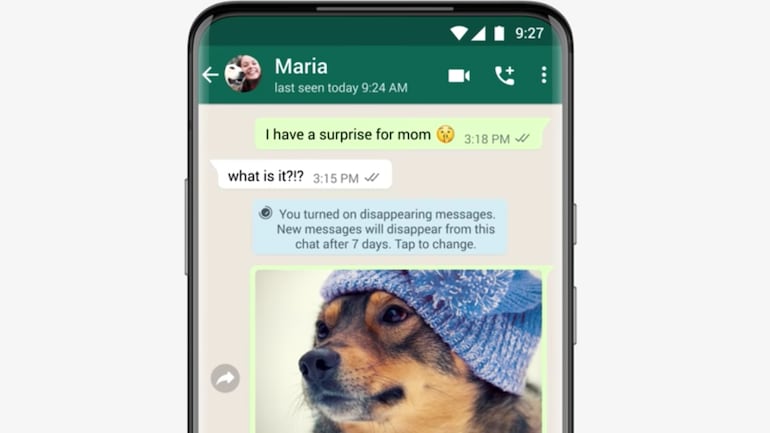
WhatsApp recently rolled out disappearing messages which, as the name suggests disappear in seven days. The setting does not affect previously sent or received messages. While in an individual chat, either user can turn disappearing messages on or off, in a group chat, only group admins have the control to turn disappearing messages on or off.
WhatsApp notes that disappearing messages should only be shared with trusted individuals as:
-- Users can take a screenshot or forward the disappearing messages as they remain on chat for seven days. If a disappearing message is forwarded to a chat with disappearing messages off, the message will not disappear in the forwarded chat.
-- Users can copy and save the content of the disappearing messages before it disappears.
-- It is possible for anyone to take a photo of a disappearing message with a camera or other device before it disappears.
-- Media sent in the disappearing chat will disappear. However, if the recipient has his auto-download on, it will be saved on his phone. Users can turn auto-download off in WhatsApp Settings > Storage and Data.
To enable disappearing messages on WhatsApp for an individual contact:
-- Open WhatsApp.
-- Select the contact where you want to enable disappearing messages.
-- Click on the three dots on the right-hand side.
-- Go to View contact.
-- Tap on Disappearing messages > Select On.
Disappearing messages can be turned off by following the same steps by selecting 'Off' instead of on.
If a user does not open WhatsApp within seven days while disappearing messages are enabled, the messages will disappear. However, they may still appear in a user’s preview or notification after seven days. Moreover, if users reply to a disappearing message, the quoted text might remain in the chat after seven days.
